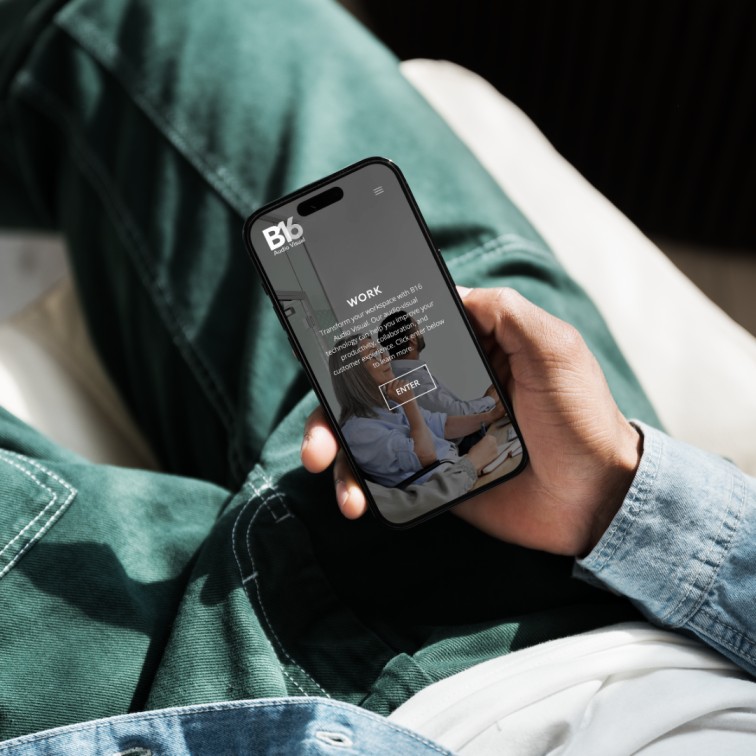Creating client portals In WordPress
Creating client portals In WordPress
What is a client portal in WordPress?
A client portal in WordPress is a secure, password-protected area of your website where clients or users can access private information, documents, or resources related to their interactions with your business or organisation. Think of it as a virtual gateway that provides clients with exclusive access to personalised content and services, all conveniently housed within your WordPress website.
Key Features of a Client Portal in WordPress:
- User Authentication and Access Control: Client portals in WordPress typically require users to log in with unique credentials to access their personalised content. Role-based access control allows you to define different levels of access for various user roles, ensuring that clients only see information relevant to them.
- File Management and Sharing: Client portals for WordPress enable you to upload and organise files, documents, and resources in a centralised location. Clients can securely access and download files, upload documents, and collaborate on projects with your team.
- Messaging and Communication Tools: Some client portal plugins for WordPress include built-in messaging or communication tools, such as private messaging systems or project-specific discussion boards. These tools facilitate real-time communication between clients and your team, streamlining collaboration and reducing the need for external communication channels.
- Customisation Options: Many client WordPress portal plugins offer customisation options that allow you to tailor the appearance and branding of your WordPress portal to align with your website's design and brand identity. You can customise colors, logos, fonts, and other visual elements to create a seamless user experience for your clients.
- Integration Capabilities: Client portals in WordPress often offer integration options with other systems or third-party services, such as CRM (Customer Relationship Management) software, email marketing platforms, payment gateways, and more. Integrations enhance functionality and streamline workflows by allowing you to synchronise data and automate processes.
Benefits of Using a Client Portal in WordPress:
A client portal in WordPress can benefit your business or organisation by providing a centralised hub for communication and collaboration with clients, streamlining document management and sharing, enhancing data security and privacy, and improving overall client satisfaction and loyalty.
- Enhanced Client Experience: A WordPress client portal provides clients with a centralised hub for accessing information, communicating with your team, and managing their interactions with your business. By offering a convenient and intuitive user experience, you can improve client satisfaction and loyalty.
- Streamlined Communication and Collaboration: With a WordPress client portal, you can centralise communication and collaboration with clients, reducing the need for back-and-forth emails, phone calls, or in-person meetings. Clients can easily submit requests, ask questions, and provide feedback, while your team can respond promptly and efficiently.
- Improved Data Security and Privacy: Client portals in WordPress offer robust security features, such as user authentication, SSL encryption, and role-based access control, to protect sensitive information and ensure data privacy. By storing client data securely within your website, you can mitigate the risk of data breaches or unauthorised access.
- Time and Cost Savings: By automating routine tasks, streamlining communication, and centralising information, a WordPress client portal can help you save time and reduce administrative overhead. With fewer manual processes and more efficient workflows, you can focus your resources on delivering exceptional service and growing your business.
how to create a client portal in wordpress?

Bespoke portal development can be complicated and challenging but below is a simplified walk through of the process of creating a client portal in WordPress, from planning and setup to customisation and implementation. Here's our process for those of you looking for information on how to create a client portal in WordPress
- Step 1: Define Your Requirements - Before diving into the technical aspects of creating a client portal for WordPress, take some time to define your requirements. Consider the specific needs of your clients and the types of content or services you want to offer through the portal. Make a list of essential features and functionalities, such as user authentication, file management, messaging tools, and integration capabilities.
- Step 2: Choose a Client Portal Plugin - The next step in creating a client portal is to choose a client portal plugin that meets your requirements and integrates seamlessly with your WordPress website. There are several options available in the WordPress repository and third-party marketplaces, each offering different features and customisation options. Some popular client portal plugins for WordPress include: WP Client Portal, WP Customer Area or UserWP.io
- Step 3: Install and Configure the Plugin - Once you've chosen a WordPress client portal plugin, install it on your WordPress website and activate it. Follow the plugin's installation instructions, which typically involve downloading the plugin file, uploading it to your WordPress dashboard, and activating it. After activating the plugin, navigate to the plugin settings page to configure its options. This may include setting up user registration and login settings, defining user roles and permissions, customising the appearance and branding of the portal, and configuring integration with other systems or third-party services.
- Step 4: Customise Your Client Portal - With the plugin installed and configured, it's time to customise your client portal to align with your brand identity and user experience preferences. Depending on the plugin you've chosen, you may have options to customise colors, fonts, logos, and other visual elements to create a cohesive look and feel for your portal. Additionally, consider customising the content and layout of your portal pages to meet the specific needs of your clients. Create dedicated pages for important resources, documents, and services, and organise them in a logical and intuitive manner.
- Step 5: Test and Launch Your Client Portal - The next step in creating a client portal is launching your client portal to the public, thoroughly test its functionality and usability to ensure a smooth and seamless user experience. Test user registration and login processes, file upload and sharing capabilities, messaging tools, and any other features you've implemented. Once you're satisfied with the testing results, launch your client portal to your clients or users. Communicate the availability of the portal and provide clear instructions on how to register and access their accounts. Monitor user feedback and engagement to identify any areas for improvement and make adjustments as needed.
Is it possible to integrate a client portal with other systems or third-party services?
Yes, most client portal plugins for WordPress offer integration options with popular CRM (Customer Relationship Management) systems, email marketing platforms, payment gateways, and other third-party services to enhance functionality and streamline workflows.
While the core functionality of a WordPress client portal is essential, integrating your WordPress website with other systems and third-party services can take its capabilities to the next level. In this blog, we'll next explore how integrating a client portal with other systems or third-party services can enhance its functionality, streamline workflows, and improve overall efficiency.
Why Integrate Your Client Portal?
Integrating your client portal with other systems or third-party services allows for the seamless exchange of data between your client portal and other systems. By tapping into the capabilities of third-party services, you can enhance the functionality of your WordPress client portal with features such as online payments, appointment scheduling, document signing, and more.
Examples of Integration with Third-Party Services

- CRM Integration: Integrating your WordPress client portal with a CRM (Customer Relationship Management) system allows you to synchronise client data, track interactions, and manage leads and opportunities more effectively. This integration enables seamless collaboration between your sales, marketing, and customer support teams, improving client engagement and retention.
- Email Marketing Integration: Integrate your WordPress client portal with an email marketing platform to automate email communications, segment your client list, and track the effectiveness of your campaigns. This integration allows you to deliver personalised and targeted messages to your clients, driving engagement and conversion rates.
- Payment Gateway Integration: Integrate your WordPress client portal with a payment gateway to facilitate online payments, invoicing, and billing processes. This integration enables clients to make payments securely and conveniently, reducing friction in the payment process and improving cash flow for your business.
- Document Management Integration: Integrate your WordPress client portal with a document management system to centralise document storage, collaboration, and version control. This integration allows clients to securely upload, download, and sign documents within the portal, streamlining document workflows and reducing the risk of errors or delays.
- Project Management Integration: Integrate your WordPress client portal with a project management tool to collaborate on projects, assign tasks, and track progress in real-time. This integration enables clients to access project timelines, milestones, and deliverables within the portal, fostering transparency and accountability throughout the project lifecycle.
How do I ensure the security of my client portal in WordPress?
To ensure the security of your client portal in WordPress, choose a reputable plugin with robust security features such as user authentication, role-based access control, SSL encryption, activity logging, and regular software updates. Additionally, follow best practices for password management and data protection.
Security is paramount when it comes to managing a client portal in WordPress. With sensitive client information and confidential documents at stake, it's crucial to implement robust security measures to safeguard against unauthorised access and data breaches. In this blog, we now explore best practices for ensuring the security of your client portal in WordPress, including choosing a reputable plugin with essential security features and following industry-standard protocols for password management and data protection.
- Choose a Reputable Plugin: The first step in securing your client portal is to choose a reputable plugin with robust security features. Look for plugins that offer the following essential security features:
- User Authentication: Ensure that the plugin supports secure user authentication mechanisms, such as username/password combinations or two-factor authentication (2FA), to verify the identity of users accessing the portal.
- Role-Based Access Control (RBAC): Implement role-based access control to define different levels of access for various user roles (e.g., clients, administrators, editors). This ensures that each user only has access to the information and features relevant to their role.
- SSL Encryption: Enable SSL encryption to encrypt data transmitted between the client's browser and your WordPress server, preventing unauthorised interception or eavesdropping of sensitive information.
- Activity Logging: Enable activity logging to monitor and record user actions within the client portal, such as logins, file uploads/downloads, and changes to user permissions. This provides an audit trail for tracking suspicious or unauthorised activity.
- Regular Software Updates: Choose a plugin that receives regular software updates and security patches from the developer. Regular updates help address vulnerabilities and protect against emerging security threats.
- Implement Strong Password Management: In addition to using a secure plugin, implement strong password management practices to further enhance the security of your client portal. Follow these best practices:
- Enable Two-Factor Authentication (2FA): Encourage users to enable two-factor authentication (2FA) for an extra layer of security. 2FA requires users to provide a secondary form of verification, such as a unique code sent to their mobile device, in addition to their password.
- Data Backup: Implement regular data backups to protect against data loss due to accidental deletion, hardware failure, or cyberattacks. Store backups securely in offsite locations or cloud-based storage services.
- Data Retention Policies: Establish data retention policies to define how long client data will be stored within the portal and when it should be deleted or archived. Regularly review and update these policies to ensure compliance with data protection regulations.
By following these best practices, you can create an impressive, functional and secure web portal for managing client interactions within your WordPress client portal. Contact us today for further assistance on how to create a client portal in WordPress.
Categories:
General |