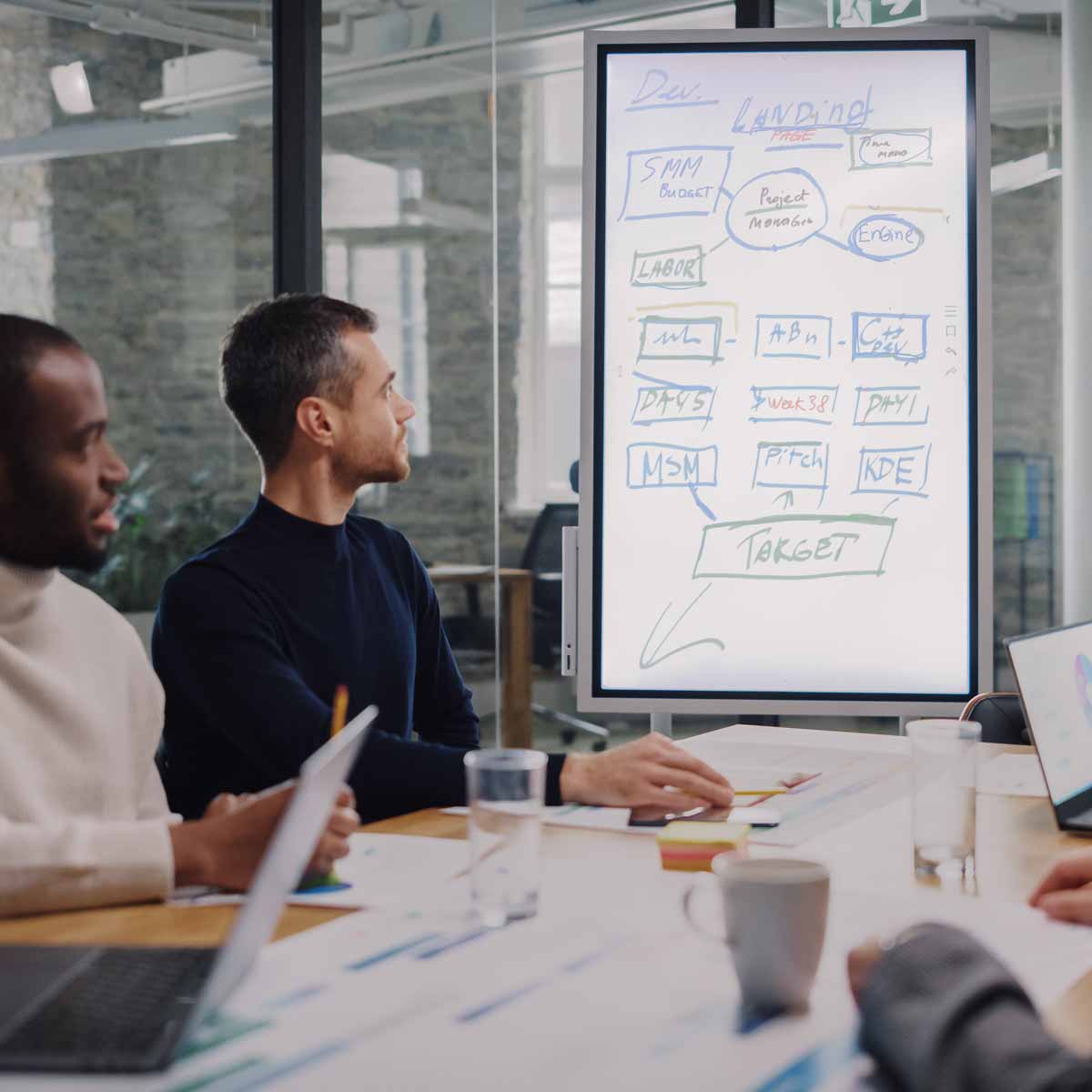Dealing With A Slow WordPress Backend
Dealing With A Slow WordPress Backend
Dealing with a slow WordPress backend can be frustrating, especially when you're trying to manage your website efficiently. Whether you're experiencing sluggishness in WooCommerce or finding the entire backend of WordPress slow to load, there are solutions available to help improve performance. In this blog, we'll explore effective fixes for a very slow WordPress backend, along with practical tips to implement each solution.

Why is your WordPress on the Go-Slow?
Several factors can contribute to backend slowness of your WordPress website, and here are some of the most likely reasons why your WordPress website is slow. After providing reasons we suggest ways to speed up your WordPress website, so read on to find out ways to fix your WordPress website when its running slow:
1. Server Performance
- Shared Hosting: On shared hosting plans, multiple websites share the same server resources. High traffic on WordPress websites or resource-intensive sites on the same server can impact your site’s performance.
- Server Location: A server located far from your geographical location can introduce latency and slow down WordPress backend access.
2. Unoptimised Database
- Large Database Size: Over time, your WordPress database can accumulate a lot of data, including revisions, spam comments, and transient options that can bloat the database.
- Lack of Optimisation: Without regular optimisation and maintenance, database tables can become fragmented and inefficient.
3. Inefficient Plugins and Themes
- Resource-Intensive Plugins: Some plugins can be heavy on resources or poorly coded, leading to slow WordPress backend performance.
- Conflicting Plugins: Incompatibilities or conflicts between plugins can cause slowdowns.
- Heavy Themes: Themes with lots of features, customisations, and scripts can slow down the WordPress backend.
4. High Traffic Volume
- Resource Demand: A high number of concurrent users or admin sessions can put a strain on server resources, affecting backend performance.
5. Caching Issues
- Misconfigured Caching: Inadequate or misconfigured caching settings can lead to slow WordPress backend responses.
6. PHP Performance
- Outdated PHP Version: Using an outdated version of PHP can impact performance. Newer PHP versions offer better performance and security.
- PHP Limits: Insufficient PHP memory limits or execution time can slow down WordPress backend processes.
7. Large Media Library
- Unoptimised Media: A large number of media files or high-resolution images can increase server load and slow down the WordPress backend.
8. External Resources
- Third-Party Scripts: Relying on external scripts or services can introduce latency if those services are slow or unreliable.
9. Server Configuration
- Low Resources: Inadequate server resources (CPU, RAM) can lead to slow WordPress backend performance.
- Server Configuration Issues: Poorly configured servers or inadequate settings (e.g., MySQL settings) can impact performance.
10. Admin Dashboard Overload
- Complex Dashboards: Overly complex or overloaded dashboard widgets and plugins can slow down the WordPress backend.
Can lots of traffic slow down WordPress websites?
While high traffic can slow down a WordPress site, the platform is capable of handling substantial traffic loads with the right infrastructure and optimisation. By upgrading your hosting, implementing caching, using a CDN, optimising your database, and following best practices, you can manage heavy traffic effectively and maintain a fast and reliable WordPress site.
How To Speed Up WordPress Backend
A slow WordPress backend can be a major bottleneck, affecting your productivity and overall user experience. Speeding up the backend not only enhances your efficiency but also improves your website’s performance. In the following guide, we'll explore practical steps to help you speed up your WordPress backend;
- Upgrade PHP Version: Old PHP versions can significantly impact slow WordPress backend performance. Ensure you're using the latest PHP version compatible with your WordPress installation to take advantage of performance improvements and security enhancements.
- Update WordPress Version: Keeping your WordPress installation up to date is essential for optimal performance. Upgrade to the latest WordPress version to access new features, bug fixes, and performance optimisations.
- Remove Admin Toolbar: The WordPress admin toolbar can add unnecessary overhead to your slow WordPress backend. Consider removing it or using plugins to control its visibility, especially if you find it distracting or slowing down your workflow.
- Restrict Dashboard Content: Limiting the amount of content displayed on your WordPress dashboard can improve loading times. Remove unnecessary widgets, notifications, and other elements to streamline the very slow WordPress backend experience.
- Disable Unnecessary Widgets: WordPress dashboard widgets can consume resources and contribute to WordPress backend slowdowns. Disable widgets that you don't use regularly to reduce clutter and improve performance.
- Identify Slow Plugins: Use tools like Query Monitor to identify and troubleshoot slow plugins that may be impacting slow WordPress backend performance. Consider replacing or optimising problematic plugins to minimise their impact.
- Control Heartbeat API: The Heartbeat API can contribute to WordPress backend slowdowns, especially on high-traffic websites. Use plugins like Heartbeat Control to adjust or disable heartbeat frequency and reduce server load.
- Clean Database: A bloated database can slow down backend operations, especially on WooCommerce stores with large amounts of data. Regularly clean and optimise your database to remove unnecessary clutter and improve performance.
- Utilise Caching: Implement a caching plugin to speed up slow backend and frontend performance by serving cached content to users. Caching reduces server load and improves response times, especially for frequently accessed pages.
- Increase Memory Limit: Low PHP memory limits can lead to WordPress backend slowdowns, especially when working with resource-intensive tasks. Increase the WordPress memory limit in your wp-config.php file to allocate more memory to WordPress backend processes.
- Upgrade Server RAM: Insufficient server RAM can bottleneck WordPress backend performance, especially during peak traffic periods. Consider upgrading your web server's RAM to handle increased workload demands more efficiently.
- Evaluate Hosting Provider: Choose a reputable hosting provider with optimised servers and reliable performance. Slow hosting providers can severely impact very slow backend speed, so consider upgrading to a more robust managed hosting plan or switching to a different provider if necessary.
Enjoy a smoother backend experience To WordPress

A slow WordPress backend can hinder productivity and frustrate website administrators. By implementing these fixes, you can optimise performance, streamline workflow, and enjoy a smoother WordPress backend experience. Whether it's upgrading PHP and WordPress versions, optimising database performance, or investing in better hosting, taking proactive steps to address WordPress backend slowdowns will ensure your WordPress website runs efficiently and effectively.
Categories:
General |