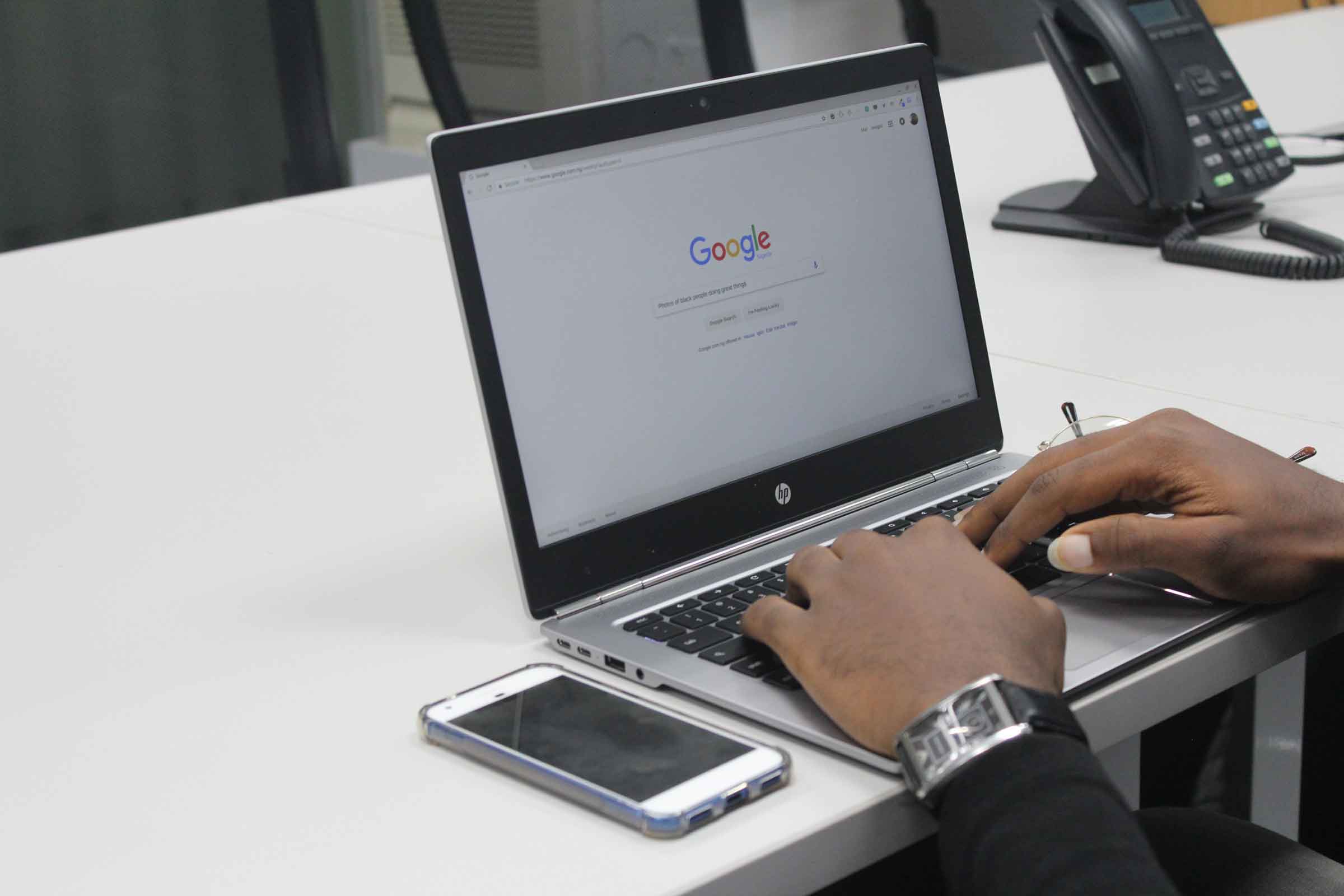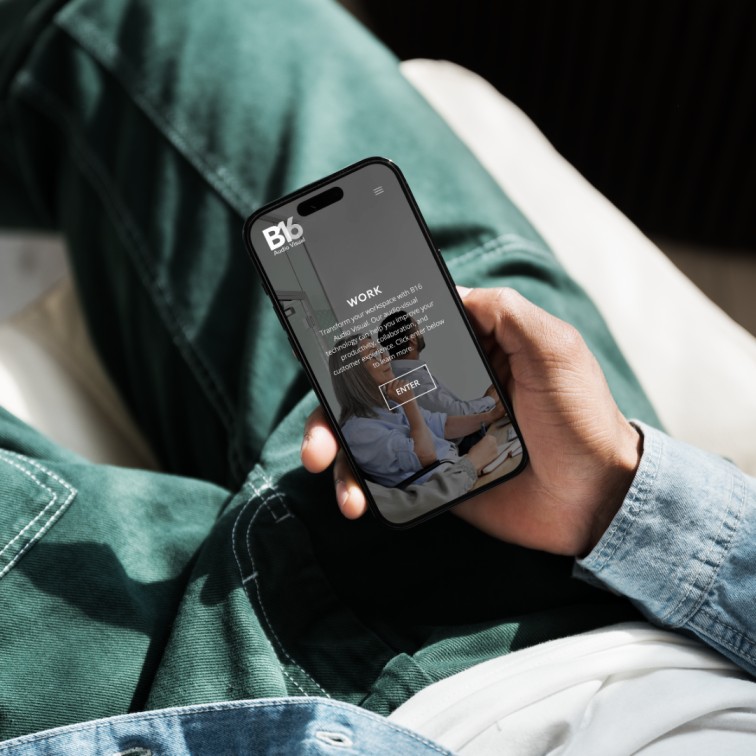Finding & Removing WordPress Malware
Finding & Removing WordPress Malware
In this blog we explore what is malware, how to know if a WordPress website has malware and, finally, best practices involved when removing malware from WordPress websites.
What is Malware?
Malware, short for "malicious software," refers to any software intentionally designed to cause damage to a computer, server, client, or computer network. For example, malware can take many forms, including viruses, worms, Trojans, ransomware, spyware, adware, and rootkits.

What Are Common Types of Malware
Here's a brief overview of some common types of malware:
- Viruses: Programs that can replicate themselves and spread to other computers or files are particularly dangerous. Often, they attach themselves to executable files and subsequently cause damage to data or disrupt system operations.
- Worms: Similar to viruses, worms are standalone malware that replicate themselves to spread to other computers over networks. Additionally, they can exploit vulnerabilities in network protocols to infect other devices.
- Trojans: Malware disguised as legitimate software, Trojans trick users into installing them. Typically, they hide in email attachments or software downloads, deceiving users into believing they are safe.
- Ransomware: Malware that encrypts files on a victim's computer or network and demands payment (a ransom) for their decryption.
- Spyware: Software that secretly gathers information such as browsing habits, keystrokes, and personal information which is sent to a third party without the user's consent.
- Adware: Programs that display unwanted advertisements or redirect web browsers to advertising WordPress websites.
- Rootkits: Malware designed to conceal its presence or the presence of other malicious software on a system. Rootkits often manipulate operating system functions to evade detection by antivirus software.
Malware can cause a range of problems, such as data loss, system instability, identity theft, financial loss, and network outages. Therefore, protecting against malware requires a combination of security measures, including antivirus software, firewalls, regular software updates, and user education.

The Evolution of Malware
The evolution of malware has been marked by a constant cat-and-mouse game between attackers and defenders, with each side developing increasingly sophisticated techniques. Here's an outline of the evolution of malware:
- Early Viruses and Worms (1970s-1980s): The earliest known computer viruses emerged in the 1970s and 1980s. These viruses were relatively simple and spread through floppy disks and shared networks. Examples include the Elk Cloner virus, which infected Apple II computers in the early 1980s.
- Macro Viruses (1990s): In the 1990s, macro viruses became prevalent, specifically targeting productivity software such as Microsoft Word and Excel. Eventually, these macro viruses were embedded in documents. Consequently, they could spread whenever the infected documents were opened.
- Internet Age (Late 1990s-2000s): With the widespread adoption of the internet, malware authors began exploiting vulnerabilities in web browsers, email clients, and other internet-facing software. These spread rapidly through email attachments and infected millions of computers worldwide.
- Polymorphic and Metamorphic Malware (2000s): To evade detection by antivirus software, malware authors developed polymorphic and metamorphic techniques. Consequently, these techniques allowed malware to change its appearance each time it spread. As a result, it became more difficult for antivirus programs to identify and remove malware from WordPress sites.
- Commercialisation (2000s-Present): Malware authors began to commercialise their operations, selling malware kits and services on underground forums.
- Advanced Persistent Threats (APTs) (2010s-Present): APTs are sophisticated, targeted attacks typically carried out by nation-state actors or well-funded cybercriminal groups. APTs involve a combination of malware, social engineering, and advanced tactics to infiltrate and persist within targeted networks for espionage or sabotage purposes.
- Fileless Malware and Living-off-the-Land Attacks (2010s-Present): Fileless malware operates in memory, leaving little to no trace on disk, making it difficult to detect using traditional antivirus methods. Living-off-the-land attacks leverage legitimate system tools and processes to carry out malicious activities, making them harder to detect and block.
Throughout its evolution, malware has become increasingly sophisticated and diverse, posing significant challenges to cybersecurity professionals and organisations worldwide.
Therefore, to combat the growing threat of malware, cybersecurity measures such as antivirus software, network monitoring, and user education are essential.

Ways Malware Can Get Onto Your Site
Malware can find its way onto your WordPress website through various means and once on your website, they will often exploit vulnerabilities in software, servers, or user behavior.
Here are some common ways malware can infiltrate a WordPress website:
- Outdated Software: Failing to update your website's software, including CMS platforms like WordPress, Joomla, or Drupal, leaves your site vulnerable. Attackers exploit these known security vulnerabilities to inject malware.
- Weak Passwords: Using weak or easily guessable passwords makes it easier for attackers to gain unauthorised access to your website's backend.
- Insecure File Uploads: Allowing users to upload files without proper validation and security checks risks malware injection.
- Cross-Site Scripting (XSS): XSS vulnerabilities let attackers inject malicious scripts into web pages viewed by others. These scripts can steal sensitive information, hijack user sessions, or redirect users to malicious sites.
- SQL Injection: SQL injection vulnerabilities allow attackers to manipulate the website's database. They can insert malicious SQL queries into input fields, leading to data theft, site defacement, or the execution of arbitrary commands on the server.
- Third-Party Plugins and Themes: Using third-party plugins or themes with known security vulnerabilities can introduce malware. Attackers often target popular plugins and themes to maximise the impact of their attacks.
- Phishing Attacks: Phishing attacks trick administrators or users into disclosing sensitive information, like login credentials or payment details. Attackers use this information to compromise the site and distribute malware.
- Malicious Advertisements: Malvertising can deliver malware to site visitors through compromised ad networks. Attackers inject malicious code into ads displayed on your site, leading to infections for unsuspecting visitors.
- Drive-By Downloads: These attacks exploit vulnerabilities in web browsers or browser plugins.
- Brute Force Attacks: Brute force attacks systematically guess login credentials by trying various combinations of usernames and passwords. Sites with weak authentication mechanisms are vulnerable, leading to unauthorised access and malware injection.
To protect your WordPress website from malware, it's essential to regularly update software, use strong passwords, implement security best practices, and regularly scan your WordPress website for and remove any malicious code or files. By monitoring WordPress website traffic and staying informed about emerging threats, you can quickly detect and mitigate malware infections.

The Effects of Malware on Businesses
Malware can have significant negative effects on businesses, ranging from financial losses to damage to reputation and operational disruptions. Here are some of the key effects of malware on businesses:
- Financial Losses: Malware attacks can lead to significant financial losses. Thus, ransomware demands payment to decrypt files, which can be costly. Businesses may also incur expenses for data recovery, legal fees, regulatory fines, and repairing IT infrastructure.
- Loss of Data and Intellectual Property: Malware can result in the loss or theft of sensitive data. This includes customer information, financial records, and intellectual property. This loss can harm competitive advantage, breach confidentiality agreements, and damage customer trust.
- Disruption of Operations: Malware infections can disrupt business operations by causing downtime, system outages, and productivity loss. For instance, ransomware can encrypt critical files, thereby making them inaccessible and halting operations until the ransom is paid or the files are restored.
- Damage to Reputation: Publicised malware attacks can harm a business's reputation and erode customer trust. Customers may doubt the business’s ability to protect their information, leading to decreased sales, negative publicity, and long-term brand damage.
- Legal and Regulatory Consequences: Businesses may face legal and regulatory issues if malware compromises sensitive customer data. Depending on the industry and location, businesses could be fined, sued, or sanctioned for inadequate data protection.
- Loss of Customer Trust: As a result, malware attacks can undermine customer trust and loyalty, especially if their data is compromised. Businesses that fail to protect customer information may lose customers to competitors who prioritize security and privacy.
- Operational Disruptions: Malware can disrupt critical business processes, causing service delivery delays, supply chain issues, and increased operational costs.
- Recovery and Remediation Costs: Recovering from a malware attack is time-consuming and costly. This process involves restoring backups, rebuilding systems, implementing new security measures, and training employees on cybersecurity best practices.
The effects of malware on businesses can be far-reaching and multifaceted, impacting financial stability, operational efficiency, reputation, and legal compliance. To mitigate these risks, businesses must invest in robust cybersecurity measures, including regular security audits, employee training, threat intelligence, and incident response plans. As such, maintaining your WordPress website and implementing strong access controls can help businesses recover quickly from malware attacks.
How to Find Out if a WordPress website has malware
Here are some common signs of malware infection on a computer or network:
- Slow Performance: Malware can consume system resources, leading to sluggish performance. If your computer suddenly becomes noticeably slower, it could be a sign of malware running in the background.
- Unexplained Pop-up Windows: If you notice an increase in pop-ups, especially when you're not browsing the internet, it could indicate a malware infection.
- Changes in Browser Settings: If your browser settings change unexpectedly or if you're redirected to unfamiliar WordPress websites, it could be a sign of malware.
- Unexpected System Crashes: If your computer crashes unexpectedly or experiences repeated errors, then it could be due to malware activity.
- Unexplained Network Activity: Malware often communicates with remote servers or other infected devices over the network. If you notice unusual network activity, such as excessive data usage or connections to suspicious IP addresses, then it could indicate malware on your system.
- Missing Files or Programs: Some types of malware may delete or encrypt files on your computer. If you discover missing files or programs that you didn't delete yourself, it could be a sign of malware infection, especially if the files are important or sensitive.
- Security Software Alerts: Antivirus or anti-malware software may detect and alert you to the presence of malware on your computer. Pay attention to these warnings and take appropriate action to quarantine or remove the detected malware from your WordPress website.
- Unexplained Account Activity: Malware may log keystrokes or steal login credentials, leading to unauthorised access to your online accounts. So, If you notice unfamiliar activity, such as unauthorised purchases or changes to account settings, then it could be a sign of malware.
- Increased CPU or Memory Usage: Malware often consumes CPU or memory resources to carry out its malicious activities. Use the Task Manager or Activity Monitor to monitor resource usage and look for any unusual spikes that could indicate malware activity.
- Strange Behaviour: Malware may exhibit other unusual behavior, such as disabling security software, creating new user accounts, or modifying system settings. As such, if you notice any unexpected changes or strange behavior on your computer, it's worth investigating further for signs of malware.
If you suspect your WordPress website is infected with malware, it's important to take immediate action to find the malware, contain the infection, remove the malware from your Wordpress website, and restore affected systems from backups if necessary. Disconnecting from the internet and running a full system scan with reputable antivirus or anti-malware software is a good first step in remediation. Additionally, consider seeking assistance from IT professionals or cybersecurity experts to ensure thorough WordPress malware cleanup and recovery.
How to Check WordPress Databases for Malware
Finding and checking WordPress databases for malware involves several steps to ensure that the data stored within them is not compromised. Here's a general approach to checking WordPress databases for malware:
- Implement Security Best Practices: Before checking for malware on WordPress database, it's essential to implement security best practices to protect your WordPreess databases from Malware threats. This includes using strong passwords, encrypting sensitive data, applying the principle of least privilege for database access. It also includes keeping WordPress database software up to date with security patches.
- Scan Database Servers: Use reputable antivirus or anti-malware software to scan WordPress database servers and find known malware signatures. As such, many antivirus products include features specifically designed to scan database servers for malware and other security threats. Make sure to schedule regular scans to detect any new malware infections promptly.
- Check WordPress for Unusual Activity: Monitor WordPress database activity logs for any unusual or suspicious behavior that could indicate a malware infection. For instance, look for unauthorized access attempts, unusual queries or transactions, or other signs of malicious activity. Additionally, WordPress database monitoring tools can help automate this process by providing real-time alerts for suspicious behavior.
- Review Access Controls: Review and audit database user accounts and access controls to ensure that only authorised users have access to sensitive data. Disable or remove any unused or unnecessary accounts, and enforce strong password policies to prevent unauthorised access to the WordPress database.
- Perform Database Integrity Checks: Regularly perform integrity checks on WordPress database files. This way you can detect any signs of corruption or tampering that could indicate a malware infection. Hence why most database management systems (DBMS) include built-in tools for performing integrity checks. For example, checksum verification or consistency checks of WordPress for malware.
- Use Security Plugins and Extensions: Many database management systems offer security plugins or extensions that can help detect and prevent malware infections. For example, some DBMS platforms include features for detecting SQL injection attacks. These are commonly used by attackers to inject malware into WordPress databases.
- Apply Database Hardening Techniques: Apply database hardening techniques to minimize the risk of malware infection and unauthorized access. This includes disabling unnecessary database features and services. Additionally, restrict network access to the database server, and implement encryption for data in transit and at rest.
- Regularly Backup and Restore: Regularly backup your WordPress databases and test the restoration process to ensure you can recover data in the event of a malware infection or other disaster. Furthermore, backup copies of databases should be stored securely and offline to prevent them from being compromised by malware.
- Educate Database Administrators: Provide training and education to database administrators and other staff members responsible for managing databases on how to recognize and respond to malware threats effectively. Additionally, encourage them to stay informed about the latest security threats and best practices for securing databases.
- Work with Security Experts: If you suspect that your WordPress databases are infected with malware or if you need assistance in checking for malware, consider working with cybersecurity experts or database security professionals. These experts have experience in malware detection and remediation, and can provide the necessary support to ensure your databases are secure.
By following these steps and regularly monitoring and securing your WordPress databases, you can reduce the risk of malware infections and ensure the integrity and security of your data.

Ways to Protect Your WordPress Site From Malware
Protecting your WordPress website from malware is crucial for maintaining its security, integrity, and reputation. Here are several effective ways to protect your site from malware:
- Keep Software Updated: Regularly update all software used to build and manage your WordPress website, including content management systems (CMS), plugins, themes, and server software, with the latest security patches and fixes. Furthermore, attackers often target outdated software to exploit known vulnerabilities.
- Use Strong Passwords: Implement strong, unique passwords for all user accounts associated with your WordPress website, including admin accounts, FTP accounts, and database logins. Consider using a password manager to generate and securely store complex passwords.
- Employ Web Application Firewalls (WAF): Deploy a web application firewall (WAF) to monitor and filter incoming web traffic to your site. Additionally,WAFs can help block malicious requests, such as SQL injection and cross-site scripting (XSS) attacks, before they reach your web server.
- Install Security Plugins: Utilise security plugins or extensions specifically designed to protect WordPress websites from malware and other security threats. These plugins can provide features such as malware scanning, firewall protection, and brute-force attack prevention.
- Regularly Backup Your WordPress website: Implement regular backups of your WordPress website's files and databases, and store them securely in an offsite location. In the event of a malware infection or other disaster, backups can help you quickly restore your site to a clean state.
- Use HTTPS Encryption: Secure your WordPress website with HTTPS encryption to encrypt data transmitted between your web server and users' browsers. HTTPS helps protect against data interception, tampering, and man-in-the-middle attacks, which can be used to inject malware into web traffic.
- Implement Content Security Policy (CSP): Utilise Content Security Policy (CSP) headers to mitigate the risk of cross-site scripting (XSS) attacks by specifying the trusted sources of content that your WordPress website can load. CSP can help prevent malicious scripts from executing in users' browsers.
comprehensive protection against malware
By implementing these proactive measures and staying vigilant about WordPress website security. You'll help protect your site from malware infections and minimise the risk of data breaches, downtime, and reputation damage. Additionally, consider working with cybersecurity professionals or WordPress website security experts. This way you can enhance your WordPress website's security posture and ensure comprehensive protection against malware and other cyber threats.
wordpress malware removal - How To Do It
Removing malware from a WordPress website requires a systematic approach. First, you need to identify and eliminate the malicious code. Then, you must restore the site through a thorough WordPress malware cleanup. Finally, implementing preventive measures ensures future protection.
Here's a step-by-step guide on how to remove malware from a WordPress website:
Step 1 - Take Your Site Offline
As soon as you suspect your WordPress website is infected with malware, take it offline immediately to prevent further damage.
- Enable Maintenance Mode: Installing and activating a maintenance mode plugin (e.g., WP Maintenance Mode) can be done from the WordPress dashboard to display a maintenance message to visitors.
- Restrict Access via .htaccess: Use FTP or your hosting control panel to edit the
.htaccessfile in the root directory, restricting access to your IP address only. - Rename WordPress Directory: Via FTP or file manager, rename the WordPress directory (e.g., to
wordpress_old) to immediately take the site offline.
Step 2 - Backup Your WordPress website:
Before making changes, create a complete backup of your WordPress website's files. This is so you can have a copy of the site's content in case anything goes wrong during the WordPress database cleanup process.
Step 3 - Scan Your WordPress website for Malware
Use reputable WordPress website security scanners and malware detection tools to scan your WordPress website. Additionally, be on the lookout for malicious code, infected files, and suspicious behavior.
Install a Security Plugin:
- Choose a reputable security plugin like Wordfence, Sucuri, or MalCare from the WordPress plugin repository.
- Install and activate the plugin from the WordPress dashboard (
Plugins > Add New).
Run a Full Site Scan:
- Navigate to the plugin’s settings or dashboard.
- Initiate a full site scan to check for malware, vulnerabilities, and suspicious files.
Review Scan Results:
- Review the results for detected malware, suspicious files, or any other security issues.
- Pay close attention to warnings and critical alerts.
Step 4 - Identify and Quarantine Malicious Files: Review the results of the malware scan. Look to identify infected files, directories, and database entries. Secondly, quarantine or remove any files or code identified as malicious to prevent them from further compromising your WordPress website.
Step 5 - WordPress Database Cleanup: Manually check WordPress for Malware so you can clean up infected files by removing or replacing malicious code with clean, original code.
Step 6 - Patch Vulnerabilities: Identify and patch any security vulnerabilities that may have been exploited by the malware to gain access to your WordPress website. This process may involve updating software, plugins, themes, and server configurations to the latest secure versions. Furthermore, it is crucial to ensure that all components are maintained to prevent exploits.
Step 7 - Change Access Credentials: Change all passwords and access credentials associated with your WordPress website. This include admin passwords, FTP credentials, database logins, and SSH keys. Use strong, unique passwords to prevent unauthorised access in the future.
Step 8 - Restore from Backup: If your WordPress website was extensively compromised or if you're unsure about the extent of the infection, consider restoring your website from a clean backup. Specifically, use the backup created in step 2 to restore your WordPress website to a known good state.
Step 9 - Implement Security Measures: As such, this may include installing security plugins, enabling Web Application Firewalls (WAF), implementing HTTPS encryption, and regularly updating software.
Step 10 - Monitor and Test: Continuously monitor your WordPress website for any signs of malware or suspicious activity. Moreover, set up WordPress website monitoring tools and security alerts to notify you of any potential security threats. Additionally, regularly test your WordPress website's security controls and backups to ensure they are effective and up to date.
So, by removing malware from a WordPress website can be a complex and time-consuming process. If you're unsure how to proceed or need help, seek assistance from WordPress security professionals experienced in removing malware.
WordPress malware scanners
In addition to checking your WordPress website manually, you can also use WordPress website security tools to scan your site. Furthermore, these tools provide real-time protection, making it easier to identify and address potential threats quickly. Consequently, using both manual checks and automated tools ensures comprehensive security for your website.
So, for sites built with WordPress, try these WordPress malware scanners for help with finding and removing malware from WordPress:
- Sucuri Security ‒ features server-side and remote scanning, post-hack security actions, and file integrity monitoring.
- Jetpack ‒ comes with malware scanning, real-time backups, and spam filtering.
- Wordfence ‒ has real-time firewall rules and malware signature updates.

Looking to clean malware from your WordPress site?
In summary, removing malware from WordPress website involves swift action, thorough scanning, and meticulous WordPress malware cleanup. So, by following a systematic approach to removing malware from WordPress, including backup creation, malware detection, file cleanup, vulnerability patching, and security enhancement. As such, continuous monitoring, regular testing, and user education are essential for maintaining WordPress website security and preventing future malware infections.
Categories:
General |